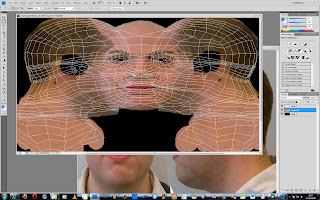These are the final renders that i am handing in. they are not quite finished as i still need to do the bump mapping, the specular mapping and animating it but unfortunately due to problems i have had at various different points where Ive struggled to and spent to much time on getting different parts right i have run out of time before the hand in. I will however still do these parts and hand them in later as well. apart from not being able to get this done in time i have learnt a lot about using 3DMax and Photoshop doing this project especially about more of the different tools that can be used one both of the programs like for example the patch tool on photoshop and the Unwrap UVW tool on 3DMax. overall i am pleased with the look of my model and glad it has come out as well as it has.